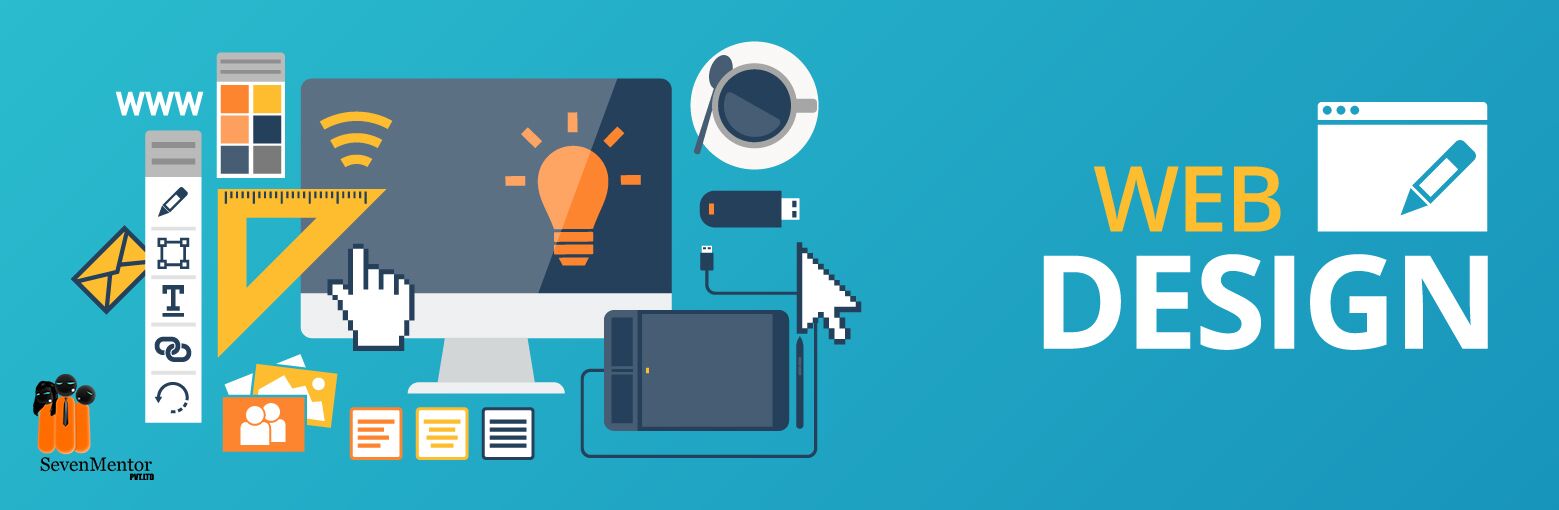Web Designing –
The internet is a powerful media to transmit and share information and resources. The information is displayed on the webpages while using internet. The standards and formats for presenting text and graphics on the internet are developed and approved by WWW(World Wide Web) governing authorities.
The demand for attractive presentation of information using raised invention of websites.
Components of web:-
Web uses following terms:-
- Webpage:- A simple text file created using HTML.
- Website:- A collection of interlinked web pages is called as website.
- Web browser:- Web browser is a software used to view web pages or websites available on the internet.
- Web server:- A web server is a computer which sends web pages to the internet using HTTP.
- URL(Uniform Resource Locator):- Address of a web page on the internet is called as URL.
- HTTP(Hyper Text Transfer Protocol):- It is a protocol used by WWW for client server communication.
- HTML:- Hyper Text Markup Language enables to write code for a web page. All the web pages in a web site are linked with one another, with the help of hypertext links.
Website Hosting:-
Just creating of a web site is not sufficient. One has to make the web site available on the internet. The web pages are stored on the web server which is connected to the Internet, so that they are available to others.
For Free, Demo classes Call: 8237077325
Registration Link: Click Here!
What is web hosting?
Web hosting means providing storage space for the website.
What is web host?
Web hosts are the companies which provide web hosting services. Web host manages web servers.
Types of web hosting:-
Types of web hosting are
- Shared hosting:- It gives domain name to your website.
- Free hosting:– Some websites which provide you free hosting of the website for limited period of time.
- Dedicated hosting:– The paid hosting servers provided for large websites.
Prerequisites for free Web hosting:-
- Three to four pages website having first or home page named as index.html.
- Computer with internet connection.
- Gmail id with password.
- Need to toggle between two websites https://www.000webhost.com and http://my.freenom.com
- Free web space from web server named 000webhost.com.
- Domain name for your website from my.freecom.com.
- Park the website domain address with 000webhost.com
Redirect the domain free server name to the domain website i.e. with my freenom.com.
Steps to acquire free web space:-
- Open the website https://www.000webhost.com
- Login with your email id and password.
- Using Verification verify your email.
- Click on “Get Started”
- From my Website page click on “+Create New Site” button.
- Type your website name and any password.
- From the file manager box select “Upload” option to upload your web pages. Home page of the website must be named as “index.html” (Select all web pages including image, audio files etc.) and click on “Logout”
- Your website is ready with the sub domain as 000webhostapp.com
For Free, Demo classes Call: 8237077325
Registration Link: Click Here!
Acquire Domain Name:-
- Open the website https://my.freenom.com
- From use social sign in click on “sign in” .Login with your gmail id and give password.
- Go to “Services” ? Register a new domain.
- Type your website name click on check availability button.
- Select any domain and click on “Get it Now” if available click on “CheckOut” button.
- Click on “continue” button
- From Review and Checkout page if the total due is $0.00 then only select terms and conditions.
- Select “Complete Order” option.
- From order confirmation screen select “click here to go to Client Area” button.
Park the website domain:
Go to http://www.000webhost.com and perform following steps:
- Select “MyWebsite”?”Manage Website” ? dashboard ? Tools ? Set Web Address
- Click on Add domain button then select radio button Park domain and then click on Next button.
- Type the site URL from freenom.com
- Then click on “Park domain” button.
- You may see domain status as “Pending” for sometimes. Once it is through from the 000webhost side you can see the domain status as “parked”.
- Configure your domain’s DNS provider to point to the ns01.000webhost.com and ns02.000webhost.com as your nameservers.
For Free, Demo classes Call: 8237077325
Registration Link: Click Here!
Redirect the domain to free server:-
Follow the steps given below through my.freenom.com website.
- Sign to my.freenom.com click on “Services”?”My Domains”?”Manage Domain”
- From Domain details screen Click on “Management Tools”?”Nameservers”
- Change the radio button to “Use custom nameservers (enter below)” and type the NameServer1 as “NS01.000WEBHOST.COM” and NameServer2 as “NS02.000WEBHOST.COM”
- Click on “Change Nameservers” button
- Logout from my.freenom.com
- Type the website address in the browser’s address bar to view your website.
Author:
| SevenMentor Pvt Ltd.
© Copyright 2021 | Sevenmentor Pvt Ltd.