In this you will learn:
- What is Git?
- How to install Git in Windows
- How to install Git on CentOS
- Configuring Git with your username and email
- Creation of remote repositories on GitHub with Git Authorization
What Is Git?
Install Git On Windows
Step 1: Create a GitHub account and then download it
Step 2: Run setup file and Select Destination location
Step 2: Select Destination location
Step 3: Select Components
Step 4: Select the Start menu folder
Step 5: Choosing editor which is used by Git
Step 6: Adjustment of your path environment
Step 7: Choosing HTTPS transport backend
Step 8: Configuring the line editing conversations
Step 9: Configuring user terminal for Git Bash
Step 10: Configure extra options
The first is the option to ‘Enable file system caching’.
The second option is for ‘enabling Git Credential Manager’.
The third option is to Enable symbolic links.
Step 11: Configuring experimental option
Step 12: Installing
Step 13: Ready to use
Install Git on CentOS
Prerequisites
Step 1: Install the latest version with the command:
Step 2: Verify the installation using the command:
Configuring Git with your username and email
git config – – global user.name “<your name>”
git config – – global user.email “<your email>”
git config – – list
Creation of repositories on GitHub
Step 1: Login with GitHub Account
Step 2: Create an ssh key and add it to GitHub.
Step 3: ssh verification
Creation of remote repositories on GitHub with Git Authorization
Step 1: Login with Git
Step 2: Start your Project
Step 4: Create a repository as a project name.
For Free Demo classes Call: 7798058777
Registration Link: Click Here!
1. What Is Git?
Git is a distributed version control tool – a critical software configuration management tool. With the benefit of a version control system (VCS), you can track, annotate, and organize changes to documents, websites, computer programs, and many other kinds of collected information.
For software developers, a VCS allows source-level software management. It allows developers to track changes, revert to earlier versions, or divert from the base code and build new file versions and new directories.
Git is today’s most frequently installed VCS worldwide.
2. Install Git On Windows
Step 1: Create a GitHub account and then download it
Git is a distributed version control tool. We have a remote cloud-based repository i.e. GitHub and local repositories i.e. we are creating using our local Git tool. We just need to sign up with GitHub and then we are able to create your own unlimited public git repositories and 3 private repositories with free Git trial version.
Click here account creation
For downloading the latest version of Git, click on the link below:
Download Git for Windows
Great! Your file is being downloaded.
Step 2: Run setup file and Select Destination location
After your download is complete, run the .exe file in your system as an Administrator user.

Step 2: Select Destination location

Step 3: Select Components
After you have pressed the Run button and agreed to the license, you will find a window prompt to select components to be installed.

After you have made a selection of your desired components, click on Next>.
Step 4: Select the Start menu folder

Step 5: Choosing editor which is used by Git
we can choose any editor but I am choosing Vim editor. In today’s days, Vim editor is one of the more popular text editors. It is an advanced version of the Vi editor and is written by Bram Moolenaar. It is a cross-platform editor and available on most popular platforms like Windows, Linux, Mac and other UNIX variants.

Step 6: Adjustment of your path environment
The next window will let you choose the adjustment of your path environment. This is where you decide how you want to use Git.

You can select any one option according to your environment needs. But for beginners, I will recommend you to use ‘Use Git From Git Bash Only’ option.
For Free Demo classes Call: 7798058777
Registration Link: Click Here!
Step 7: Choosing HTTPS transport backend
For communication with local developer computers to GitHub, we need to use the HTTP protocol. This connection is possible through HTTP using two different modes. The first mode is Git 1.6.6, there was only one way it could do this which was very simple and generally read-only.
But this version is not reliable for security point of view, Because of that In version 1.6.6, a new, smarter protocol was introduced that involved Git being able to intelligently negotiate data transfer in a manner similar to SSH protocol working.
In the last few years, this newer HTTP protocol has become very popular since it’s simpler for the user and smarter about how it communicates because of its security feature. The newer version is called a Smart HTTP protocol and the older way as Dumb HTTP.

So we can select any one of the protocols for local to remote communication. For more security reson I am selecting an open SSL library i.e. Smart HTTP protocol.
Step 8: Configuring the line editing conversations

This configuration for line editing. I am choosing the default one.
Step 9: Configuring user terminal for Git Bash
You can choose anyone from the options.

The default terminal of MYSYS2 is a collection of GNU utilities like bash, make, gawk and grep to allow the building of applications and programs which depend on traditionally UNIX tools to be present.
Or you can choose the window’s default console window as well.
Step 10: Configure extra options
The next step is to choose extra features for your Git. You get three options and you can choose any of them, all of them or none of them as per your needs. Let me tell you what these features are:

The first is the option to ‘Enable file system caching’.
Caching is enabled through the Cache Manager, which operates continuously while Windows is running. File data in the system file cache is written to the disk at specific intervals determined by the operating system, and the memory previously used by that file data is freed.
The second option is for ‘enabling Git Credential Manager’.
The Git Credential Manager for Windows (GCM) acts as a credential helper for Git. It securely stores your credentials in the Windows Credential Manager so that you only need to enter them once for each remote repository you access. All future Git commands will reuse the stored existing credentials.
The third option is to Enable symbolic links.
Symbolic links or symlinks are nothing but advanced shortcuts. You can create symbolic links for each individual file or folder, and these will appear like they are stored in the folder with a symbolic link.
I have selected the first two features only.
Step 11: Configuring experimental option
Some additional extra experimental options are also available. We can also enable these options. For this setup, I am not enabling any experimental option.

Step 12: Installing
After clicking on the Install option, It will start the installation process.

Step 13: Ready to use
Now you have all you need. Select Launch Git Bash and click on Finish

This will launch Git Bash on your screen which looks like the snapshot below
For Free Demo classes Call: 7798058777
Registration Link: Click Here!
1. Install Git on CentOS
Prerequisites
A Linux-based system with a CentOS 7 installed
A root user account privileges
Default package installer i.e. yum
CentOS development tools and default repositories
The easiest, fastest way to install Git is with Yum (Yellowdog Updater, Modified), CentOS’s package manager.
Follow these steps to install the latest version of Git on your Linux server.
Step 1: Install the latest version with the command:
yum install git
Now you’ve got Git and you’re ready to go!
Step 2: Verify the installation using the command:
git –version
A. Configuring Git with your username and email
Let us proceed with configuring Git with your username and email. In order to do that, type the following commands in your Git Bash:
git config – – global user.name “<your name>”
git config – – global user.email “<your email>”

It is really important to configure your local Git with GitHub because any commits that you make are associated with your configuration details.
If you want to view all your configuration details, use the command below:
git config – – list

This is how you install and setup GIT on Windows.
4. Creation of repositories on GitHub
Step 1: Login with GitHub Account

Step 2: Create an ssh key and add it to GitHub.




Step 3: ssh verification
Now use the below command to test the SSH key:
ssh -T git@github.com

Creation of remote repositories on GitHub with Git Authorization
Step 1: Login with Git
Go to “www.github.com” and like a piece of cake, all you need to do to Sign Up is fill up the following form and click on Sign Up.
Step 2: Start your Project

Step 4: Create a repository as a project name

For Free Demo classes Call: 7798058777
Registration Link: Click Here!

Author:
Onkar Kubade |SevenMentor Pvt Ltd
Call the Trainer and Book your free demo Class for now!!!
© Copyright 2019 | Sevenmentor Pvt Ltd.

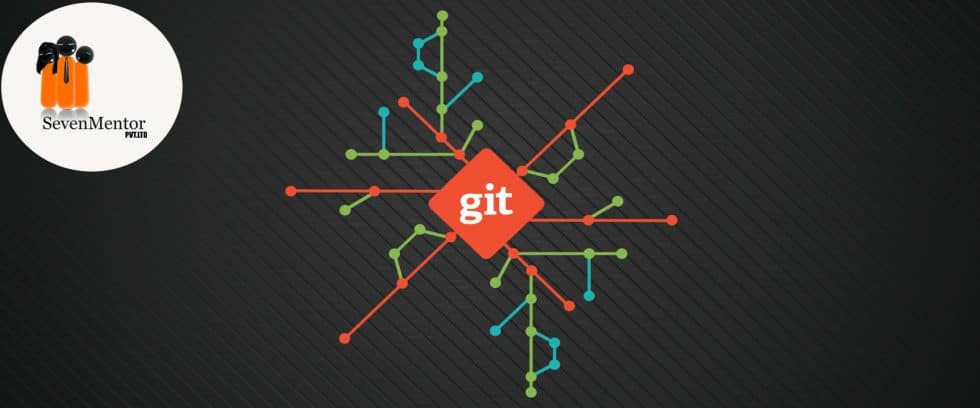

Good Blog, well descrided, Thanks for sharing this information.